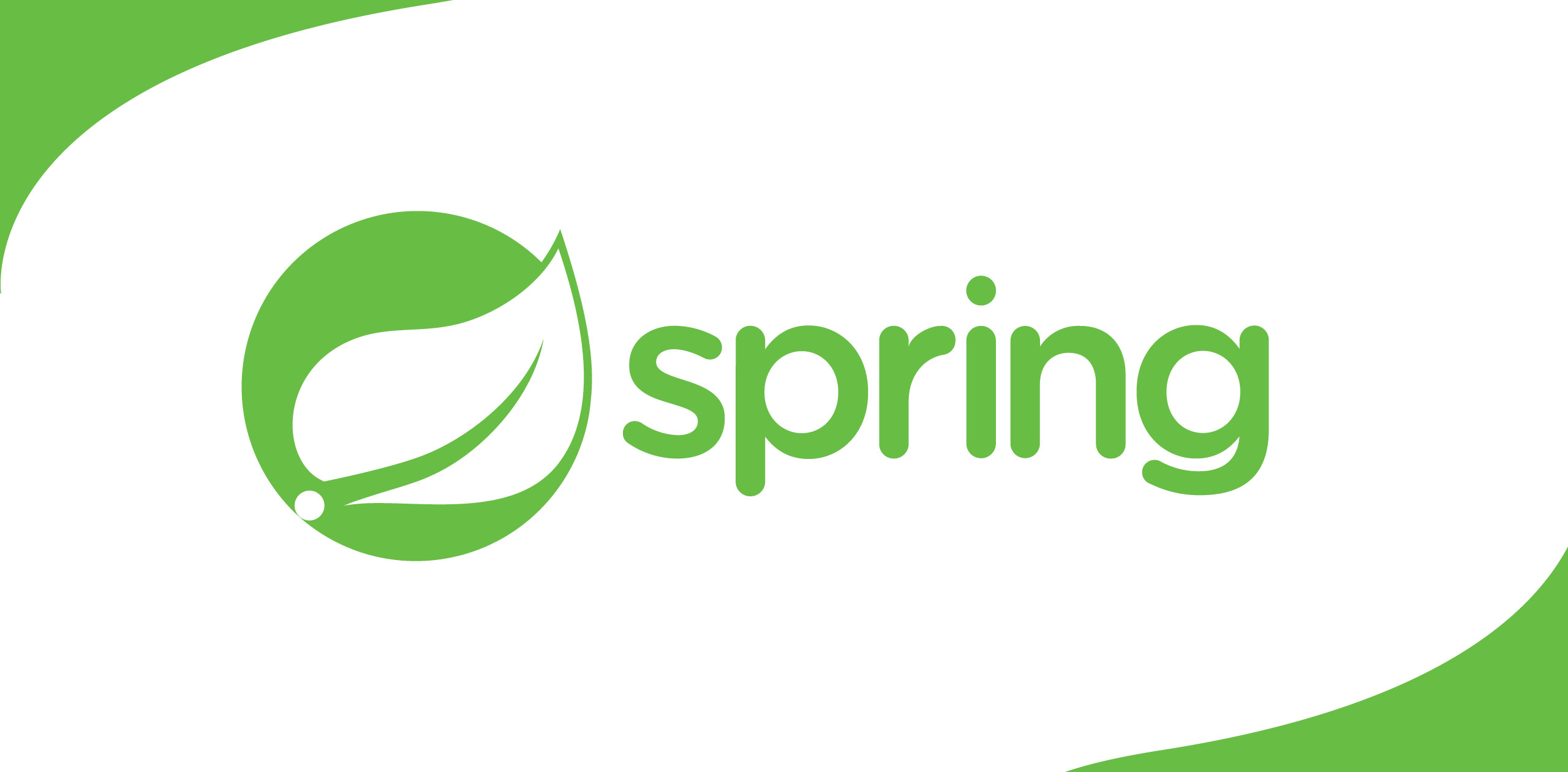How to activate “Always On Top” in Windows
As we all know Linux OShas an inbuilt function called “Always On Top” for any kind of opened window.For Windows OS users we have no option similar to that. I badly wanted the same option and searched all over the internet to get an answer. Here I am sharing the solution that I have found.
So let’s see how it canbe done.
First, you need to download and install this Scripting tool for windows here.
After installing the software.
Go to your desktop andfollow these steps.
Right-Click → New → AutoHotKey Script
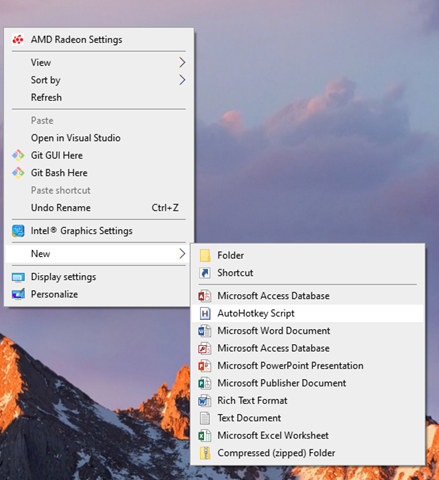
After clicking the“AutoHotKey Script” you will get a file on the desktop. You can rename it to“Always On Top.ahk”.
The next step is towrite the script. For that, right-click on the icon that we created on the desktop and click “Edit Script”.
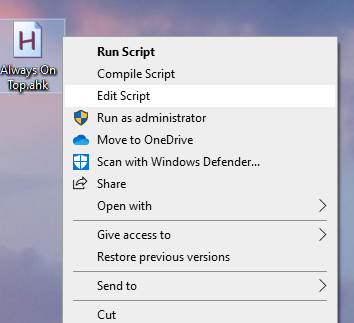
Then it will open the Notepad.
So for the script, it’s just a simple one. just copy and paste this in the Notepad, as below.
^SPACE:: Winset,Alwaysontop, , A
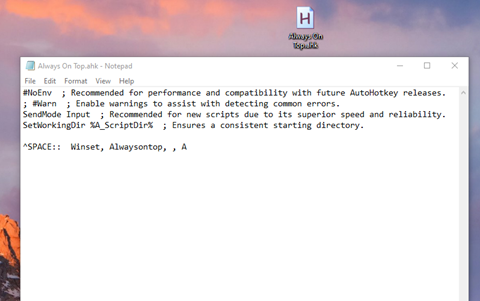
After Correctly entering the script in the notepad, save and close it. Now we are done. Let’s see how it works.
Final Steps
Double click on the icon we created and run the script we created. it will show a taskbar icon With a logo “H” as below
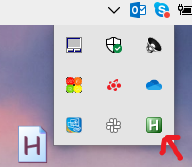
That means your scriptis running. Now you can keep any window(s) top of your screen by just pressing this key bind.
CTRL + SPACE
Select the window thaty ou always want to keep on top and press the above keys and it will be kept ontop.
To remove the "always on top" option, press thesame key bind again on your keyboard by selecting the window.
That's how WINDOWS OS users can keep any window on top option. I think this is a really helpful feature to all Windows OS users to keep any window(s) Always On Top.


.png)