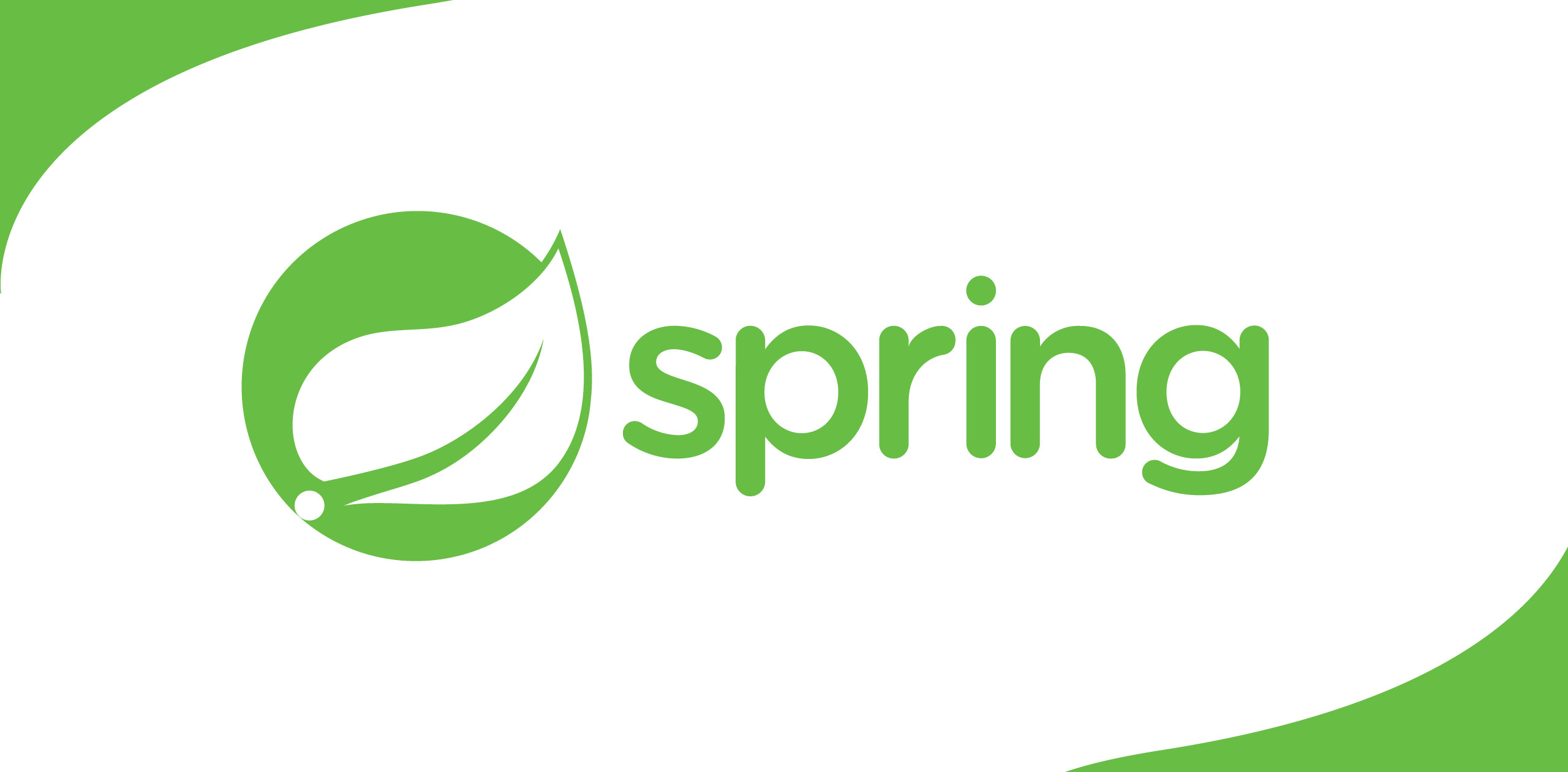Hello. I am planning to share my knowledge with you on the topic of Audio Engineering in this blogpost. This article is for the people who are interested in using Cubase fortheir recordings. As the title says this article is for absolute beginners to Cubase software.
First of all let meshare the rig that I am using here.
· SoundCard?—?Focusrite Scarlett 2i2
· DAW(Digital Audio Workstation)?—?Cubase 5
Now let's start…
As the first step youneed to install the drivers of the sound card before connecting the sound cardto your machine. Then start the Cubase software. First of all we need to setup cubase for the sound card.
Go to Device?VST Connection or simply press F4
Then you need to go to the Inputs Tab because the output tab will be already done automatically. When you open the tab inputs, you will see something like this:

As this figure shows mySound card has two inputs; it will show a stereo input. This will be differentfor sound cards
Sound cards give us separate mono inputs. For that, we need to configure the input channels as mono channels (or "Busses") to get the best recording environment and forthe ease of dealing with those inputs. For that we need to delete these autogenerated configurations. To do that simply,
Right click on the created Bus name and click Remove Bus.
After that, as the below figure shows we can create mono Buses for all inputs from the sound card.
Right click? Add Bus? Mono

After adding the bus it shows like below. We can rename the Bus names and select the audio device (which comes up if and when we have connected more than one audio device)
The important part is the Bus Name and the Device port; why is that?
If we have a studio withall cables already connected it will not change. For an example a single device port will be for voice mic and others will be for some other instruments. The bus name will be voice Input (as an example) and we need to select the correct device port in here that the voice mic has been connected in to the sound card.
If we select the bus name to record for voicewhen we record, but the input signal is from an instrument it's confusing to the system. That is why this step is very important.

So after all, this isthe final outcome as my sound card has only 2 inputs.

Now the sound card is successfully configured. You can go through other settings for your knowledge.Let's go to the Recording workspace to look how to start a recording; this is the final segment of this article.
Your workspace will look like this in cubase.

For a recording we needto add a channel (Track) to our work space. For a studio quality recording there are some settings that we follow in a recording workspace. There are some standards for “Sample Rates” and “Record Format”. Some standard settings are used for that in the recording phase.
In the recording phase we use the settings as below:
Sample Rate=48.000kHz
Record Format = 24 Bit
You can change these settings for your project as below and when exporting the audio, those settings will be changed again according to the global standard.
Project? Project Setup or you can use Shift + S
Then you will get a box like below and you need to change the setting in here. Sample Rate and Record Formatare in the bottom box.

Ok. Now let's move to the Recording. We need to add a recording track to the workspace for recording the inputs which come from the sound card. Let's see how to do it.
We can add a channel by right clicking in a specific space like shown as below figure:

After that, click the“Add Audio Track” from the options. A box will pop up to select the settings for the track. Let's see what is the setting we need to add in that pop up box

As this above figure shows, we need to make the recording track as a mono track. Because all inputs that come from the sound card are mono. And we have to separate the inputs from the VST Connections settings when we start this course. Now, the track is ready for the recordings.
Below figure shows you how the work space looks like after clicking OK in the above pop up box.

Another important part is that we need to choose the input channel that needs to be recorded in thetrack we created now. For this, let's assume that I have to record the guitar that is connected to the device port 1 in the sound card. We need to select the input 01 Bus Name that we created earlier. The below Figure shows where to choose the right Bus.

When clicking on theinput channel such as in the above image, it will list down all the bus names that we created on the VST Connections earlier.
Behold! You are now eady to start. Hit the recording button as below.

So Now it's recording!
This the way you need to setup the Cubase for an input recording from a sound card. There are many more options like VST recordings and MIDI inputs etc. If you are interested to know about those, let me know in the comment section.
So this is how you can do a basic recording from Cubase software using a sound card.


.png)